In a network, there is one machine which acts as a server for Kerberos authentication and rest of the machines act as clients. On the server machine, we will install Kerberos administrative server and database for Kerberos. On client machines, we will install Kerberos client. So first we will setup Kerberos server.
Setting Kerberos Server
Execute the below command to install Kerberos admin server and KDE (key distribution center).
sudo apt install krb5-kdc krb5-admin-server
It will ask you the following three things one by one
- Kerberos realm. (let’s say MYREALM)
- Kerberos server hostname. Type
localhostand enter. - Hostname of the administrative (password changing) server for MYREALM. In this case type
localhostand enter.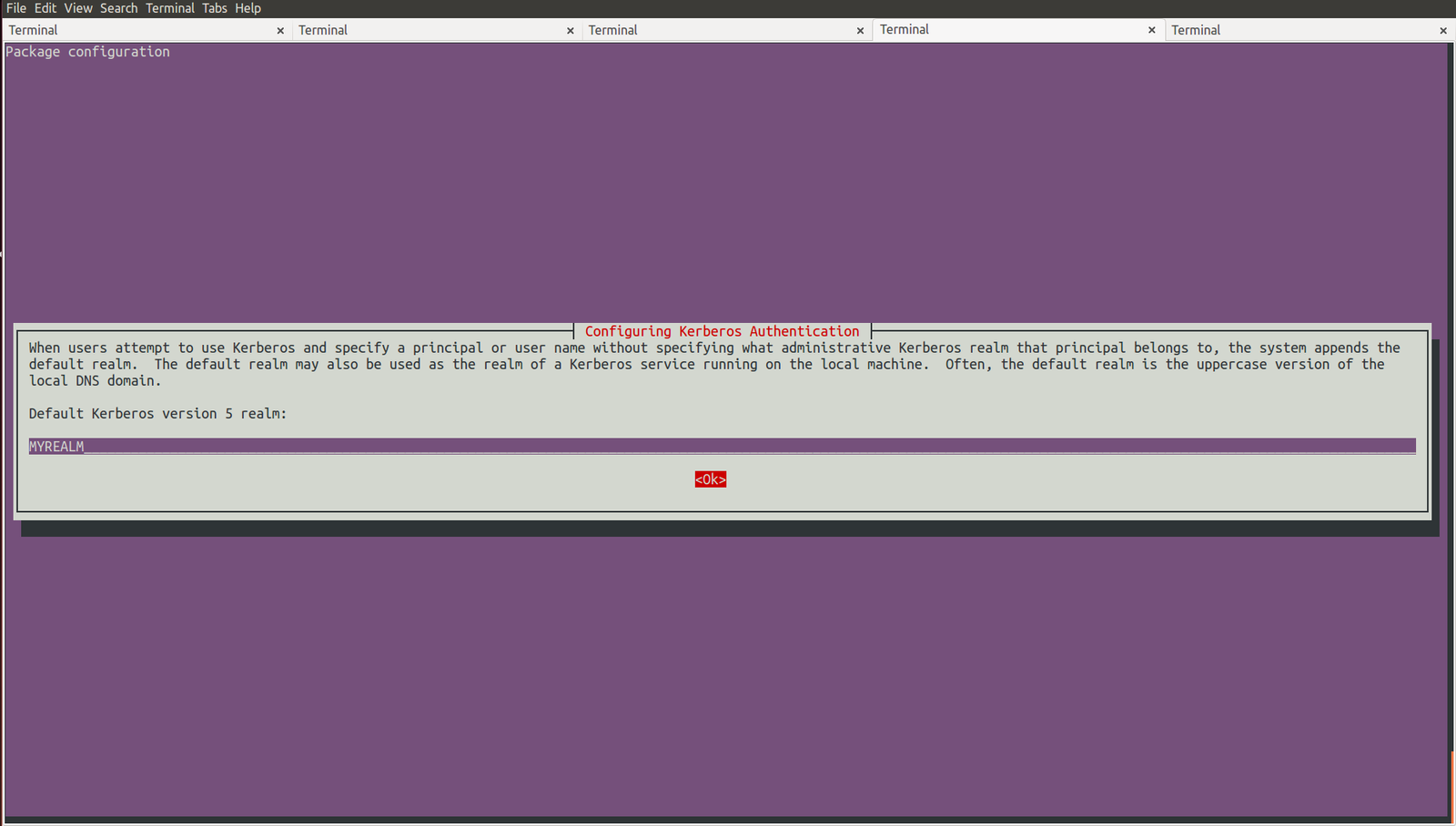
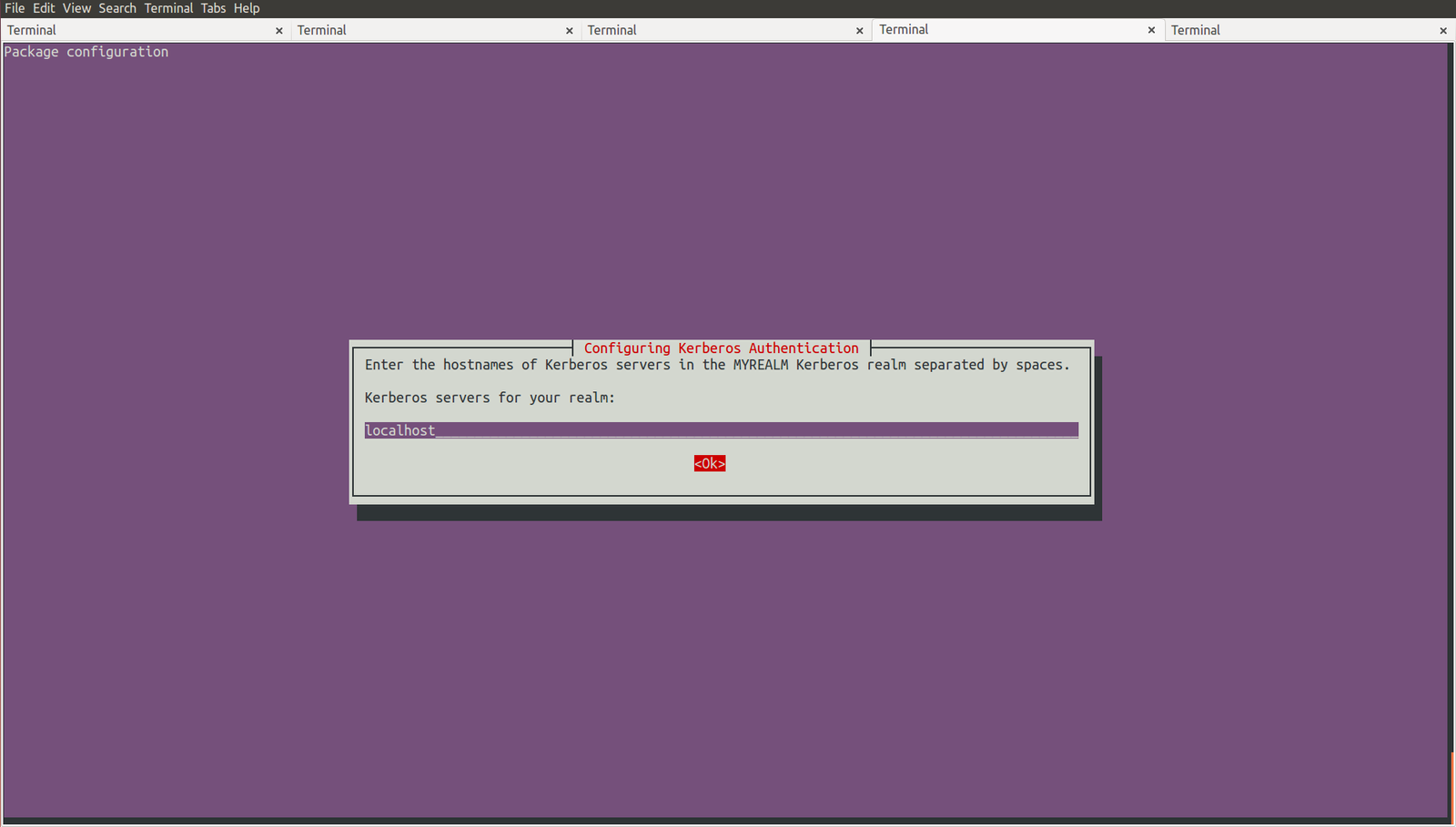

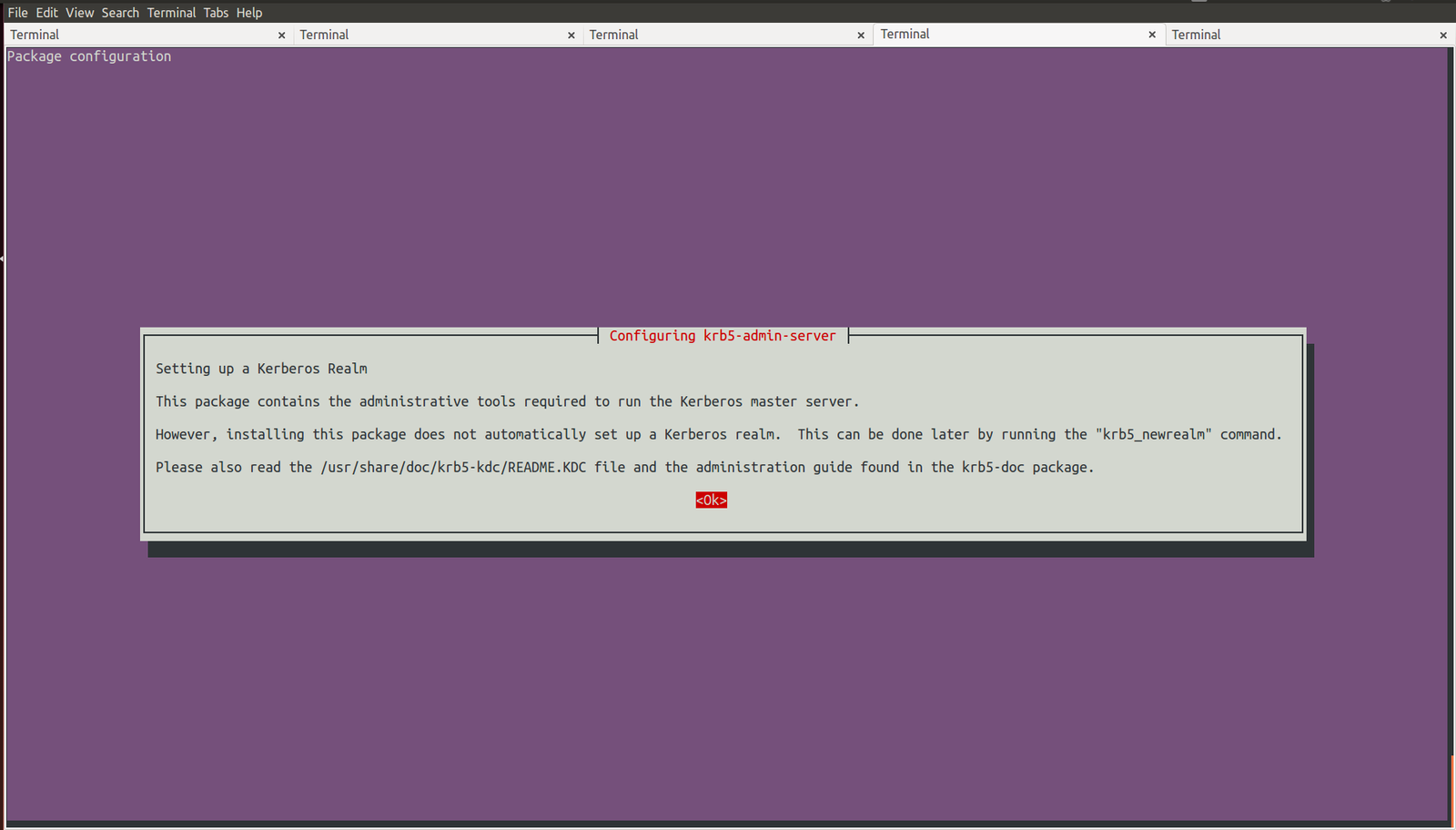
Now execute the below command to setup realm.
sudo krb5_newrealm
It will ask you to enter a password for database creation and after that, it will start Kerberos KDC krb5kdc and Kerberos administrative servers kadmind processes.
Open /etc/krb5kdc/kadm5.acl file with your favourite text editor and uncomment the last line so that the file would look like.
# This file Is the access control list for krb5 administration.
# When this file is edited run /etc/init.d/krb5-admin-server restart to activate
# One common way to set up Kerberos administration is to allow any principal
# ending in /admin is given full administrative rights.
# To enable this, uncomment the following line:
*/admin *
Your Kerberos server has been setup.
If you want to add principal, execute
sudo kadmin.local
and then run the command addprinc inside kadmin.local
addprinc your_principal_name
eg.
addprinc ashishdoneriya
Setting Kerberos Client
Add Kerberos server machine entry in your client machine /etc/hosts file. Let’s say the hostname of the machine in which you have just installed Kerberos server is ‘host1’ and IP is ‘192.168.1.10’ then add this line to /etc/hosts
192.168.1.10 host1
Execute the below command to install and setup Kerberos client.
sudo apt-get install krb5-user
It will ask 3 thing one by one
realm - MYREALM
hostname - host1
admin server - host1
That’s it. Now to test, run command
kinit -p your_principal_name@MYREALM
eg.
kinit -p ashishdoneriya@MYREALM
If you want to remove kerberos and all its configuration and pacakages from your system then
sudo apt-get remove --purge krb5-admin-server krb5-config krb5-kdc krb5-locales
Update : Once I had to setup kerberos client on my machine and the kdc is MIT kdc. Then I setup client on my machine using above process. After that I was facing problems in java during authentication and authorization using kerberos. After a lot of debugging, I found that in my system, encryption types in file /etc/krb5.conf is different than kerberos server’s /etc/krb5.conf. So I replaced my system’s /etc/krb5.conf with server’s and then my java code worked fine.
Sources: