Most of the times resizing images on Ubuntu is very difficult. I think some users use Gimp which is a very famous image editor on linux and its like photoshop of Ubuntu. But most of the times I found Gimp very hard to learn. Some people who don’t know Gimp like me use online image editors to resize their photos. So here I am going to tell you the alternative of Gimp app to resize your apps.
Steps
Install Kolour Paint App : Kolor Paint app is paint program for KDE (a deskoop environment). It is just like MSPaint in Windows. You can do painting, change images and edit icons using it. So install it using below command.
sudo apt-get install kolourpaint4Now open your image using Kolour Paint.

Let’s say my image resolution is 1280 X 720. I want to reduce the image size to half ie. I want to convert the image to 640 X 360 ( You can also increase the image size). Open Image Menu and click on Resize/Scale. Alternatively you can use keyboard shortcut
Ctrl + Eto open resize dialog.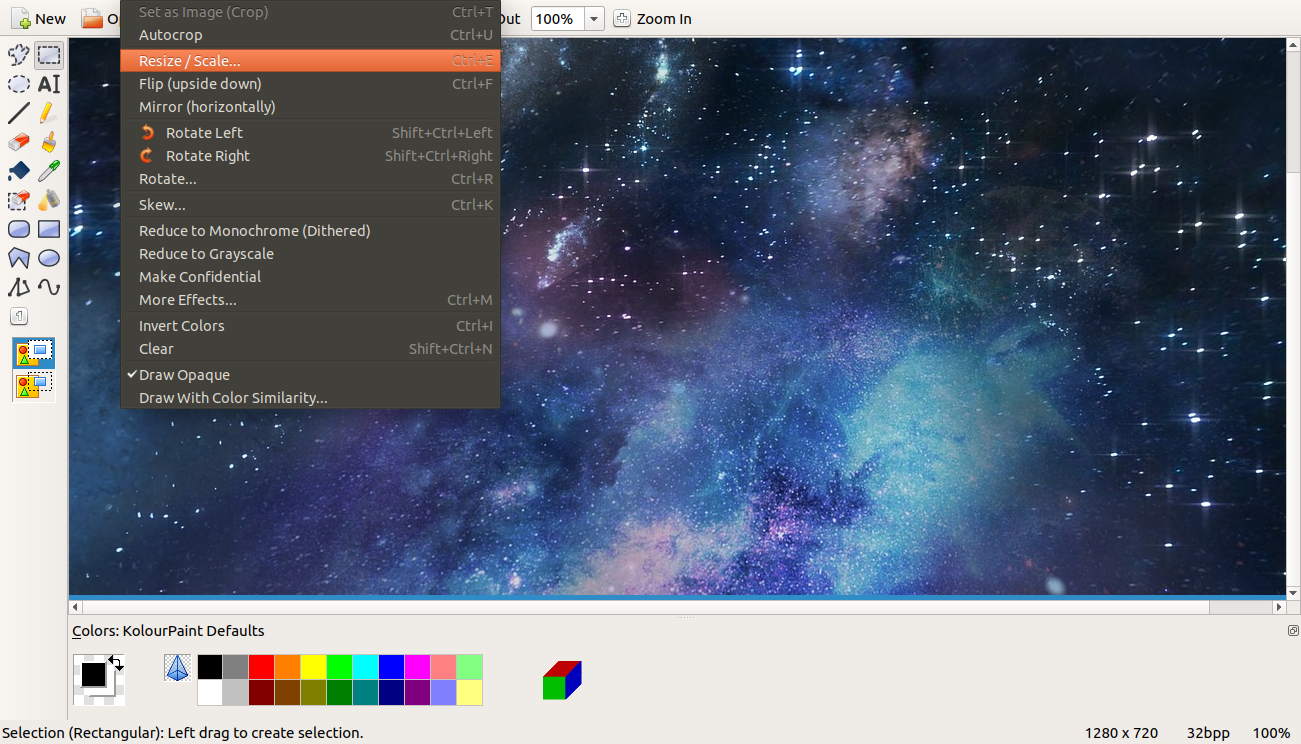
In the resize dialog, you will see three options - Resize, Scale and Smooth Scale. Select Smooth Scale. Then change the new width to 640 and make sure that Keep aspect ratio is checked. You can verify these options from the image below.
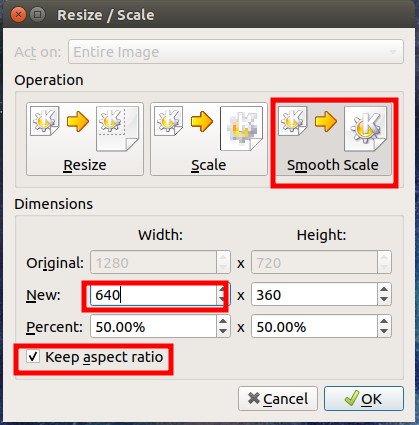
Click on
Okbutton in the resize dialogNow save image using
File Menu > Saveor by using keyboard shortcutCtrl + S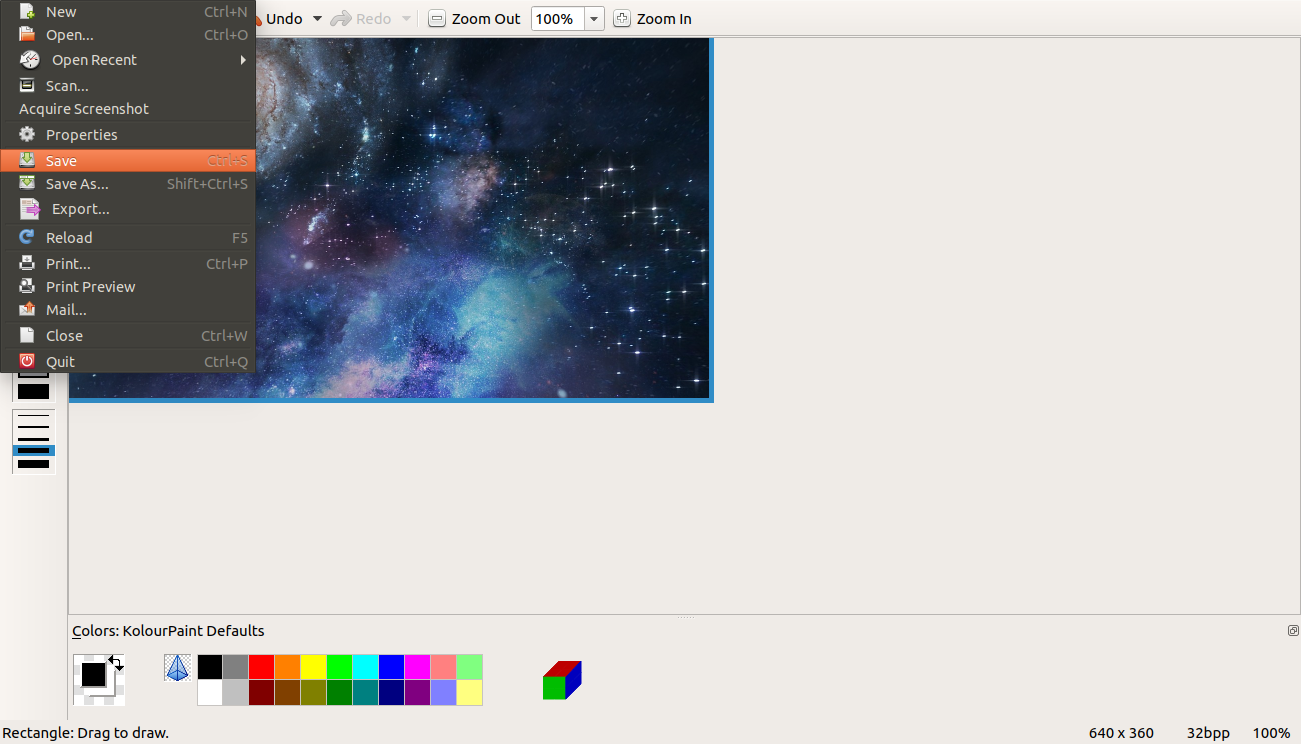 Click on Save again in the next dialog. If some override message appear, click Yes or Ok.
Click on Save again in the next dialog. If some override message appear, click Yes or Ok.That’s it. Your image size has been changed.