In this article I’m going to tell you how to create a seedbox using AWS (Amazon Web Service). Using seedbox we can download torrent files like Ubuntu disk image etc.
To create a seedbox first I will create a aws lambda instance (virtual machine) and then activate seedbox using cloud-torrent. So here are the steps.
1. Login to you aws account. If you don’t have an aws account then create it and then login. You have to have a credit or debit card for creating an account in aws.
2. Open Lightsail service.
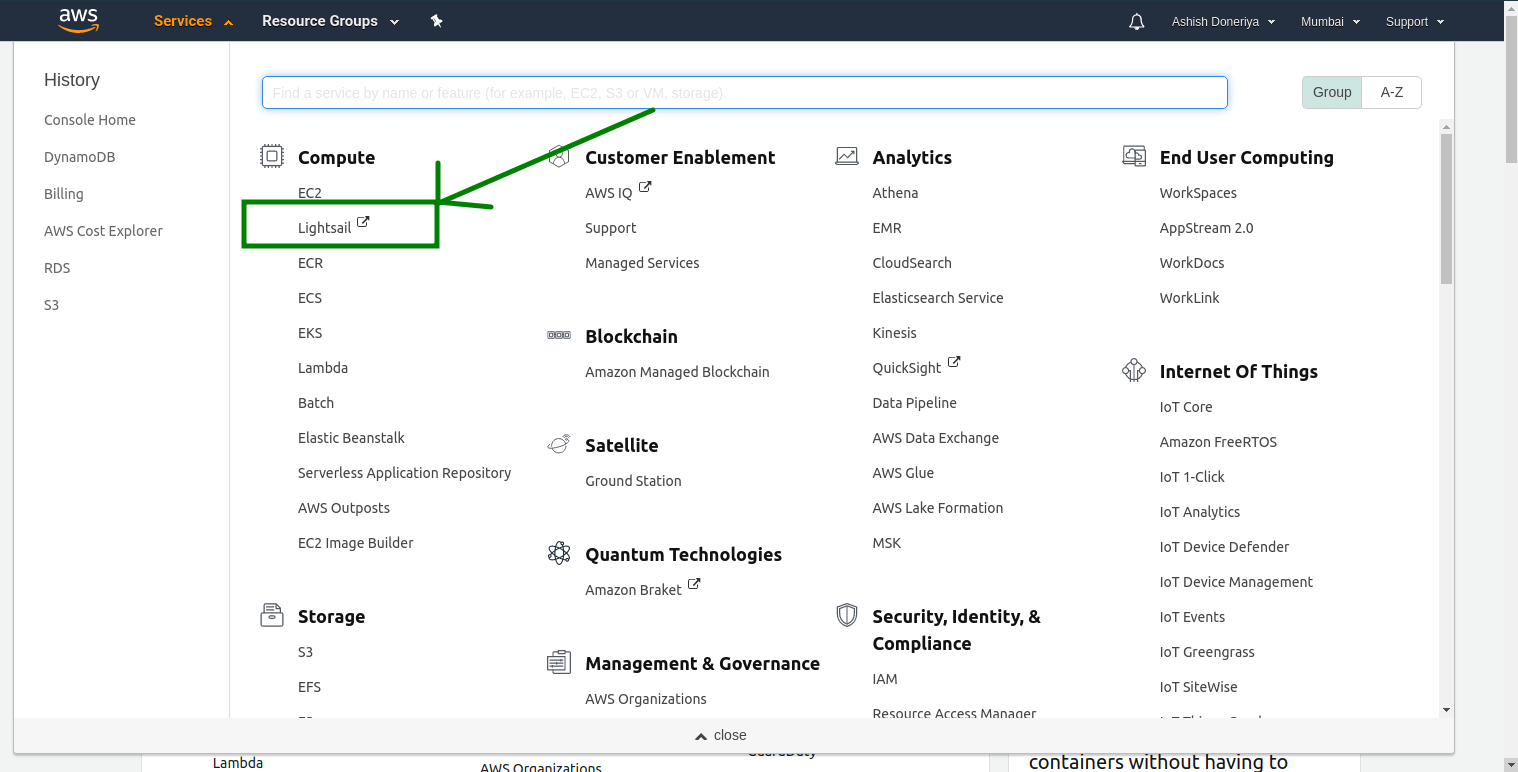
3. Create an instance.
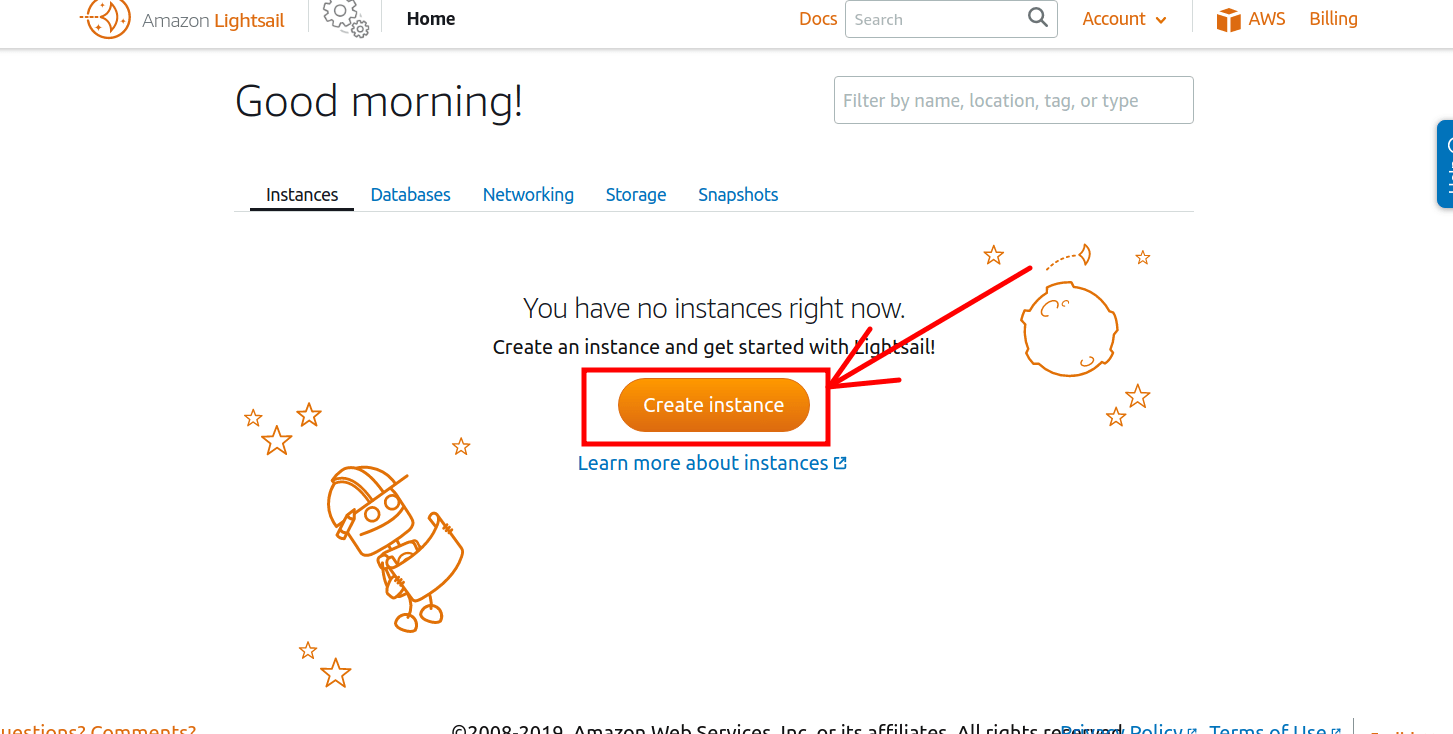
4. Under Select a blueprint label. Click on OS Only.
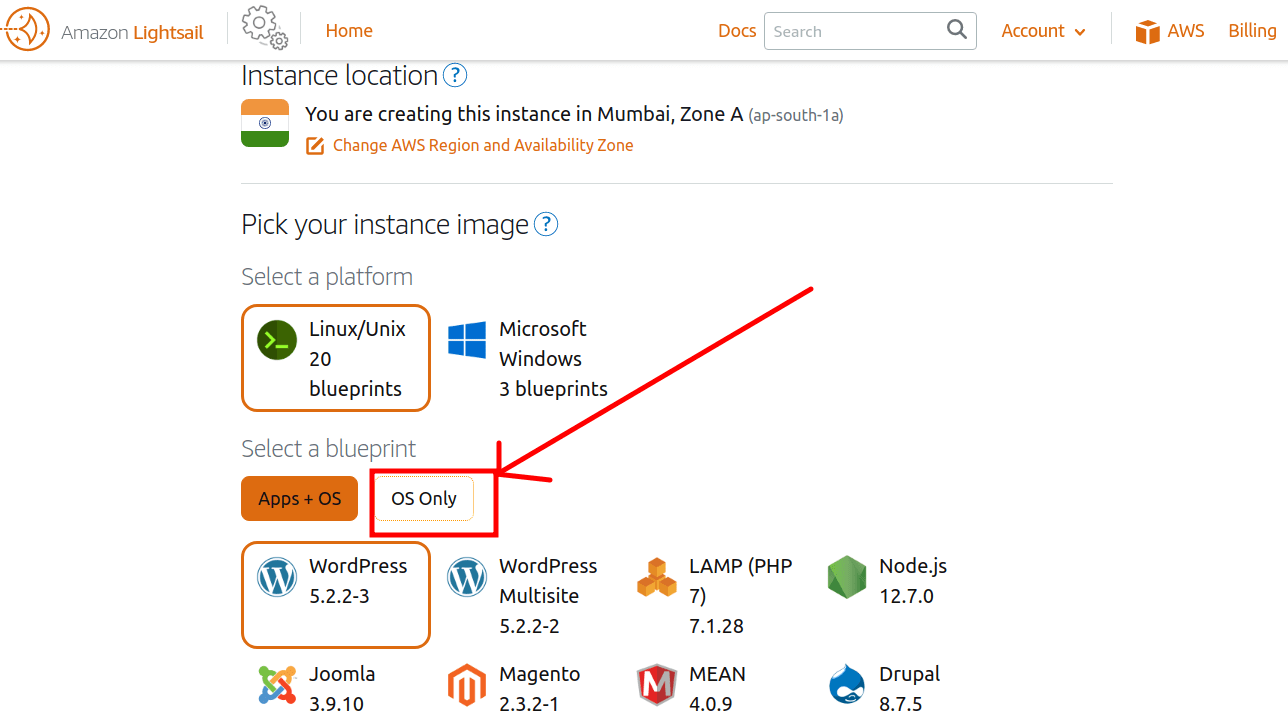
5. Select Ubuntu 18.04 OS.
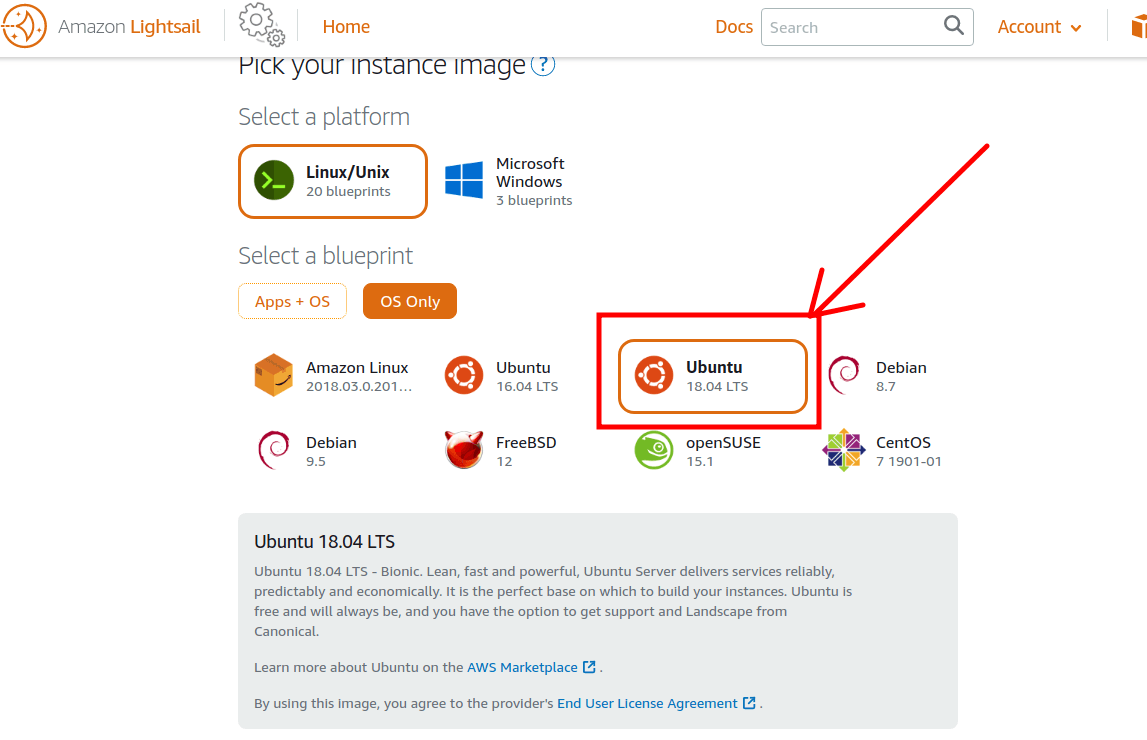
6. Select instance type
I would recommend you to select a minimum $5 plan. In $5 plan you have to pla $5 a month for the machine in which you get 1 GB Ram, cpu of 1 core, 40 GB SSD Storage and 1 TB of total data transfer bandwidth.
7. Now click on create instance button at the end of the page.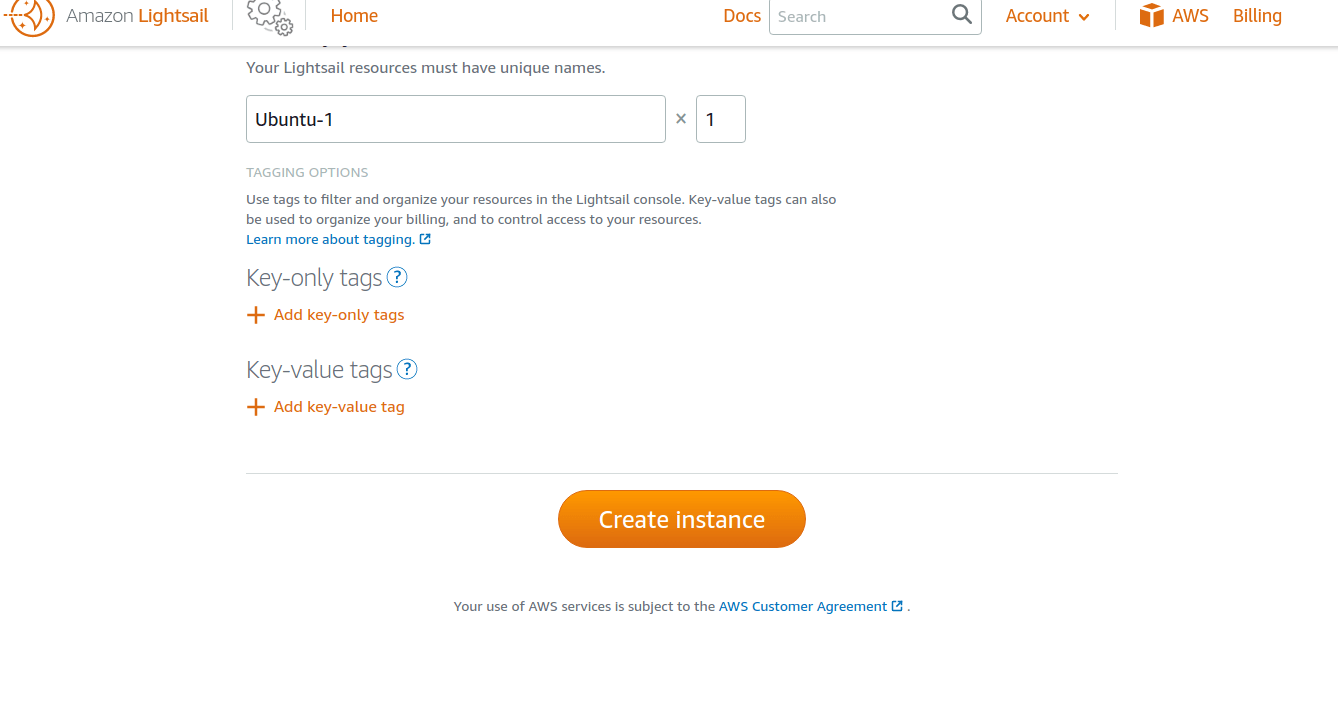
Your instance (machine) will be up and running in a few minutes.
8. Now click on the terminal icon.![]()
This will open a terminal in a new window.
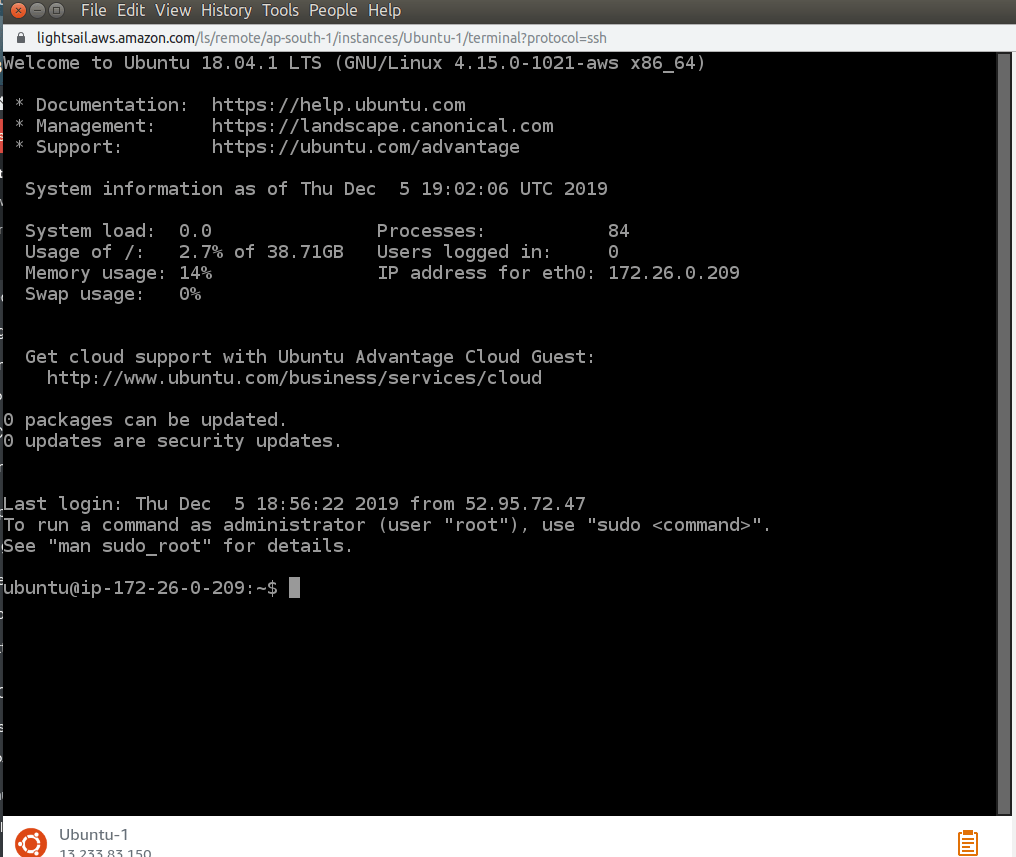
9. Run the below command in the terminal
curl https://i.jpillora.com/cloud-torrent! | sudo bash
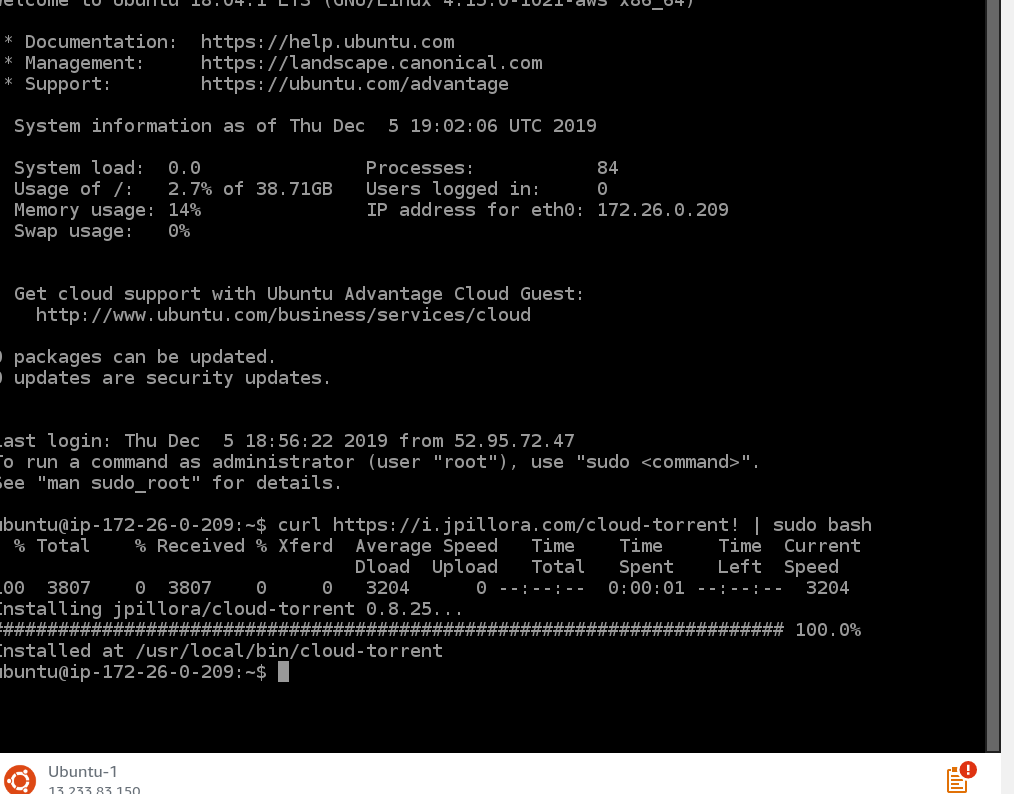
This will install cloud-torrent app using which we’ll start seedbox.
10. Execute below command and press enter button 4-5 times and after that close the window (by clicking on the X button in left or right or whatever)
nohup sudo cloud-torrent --port 80 &
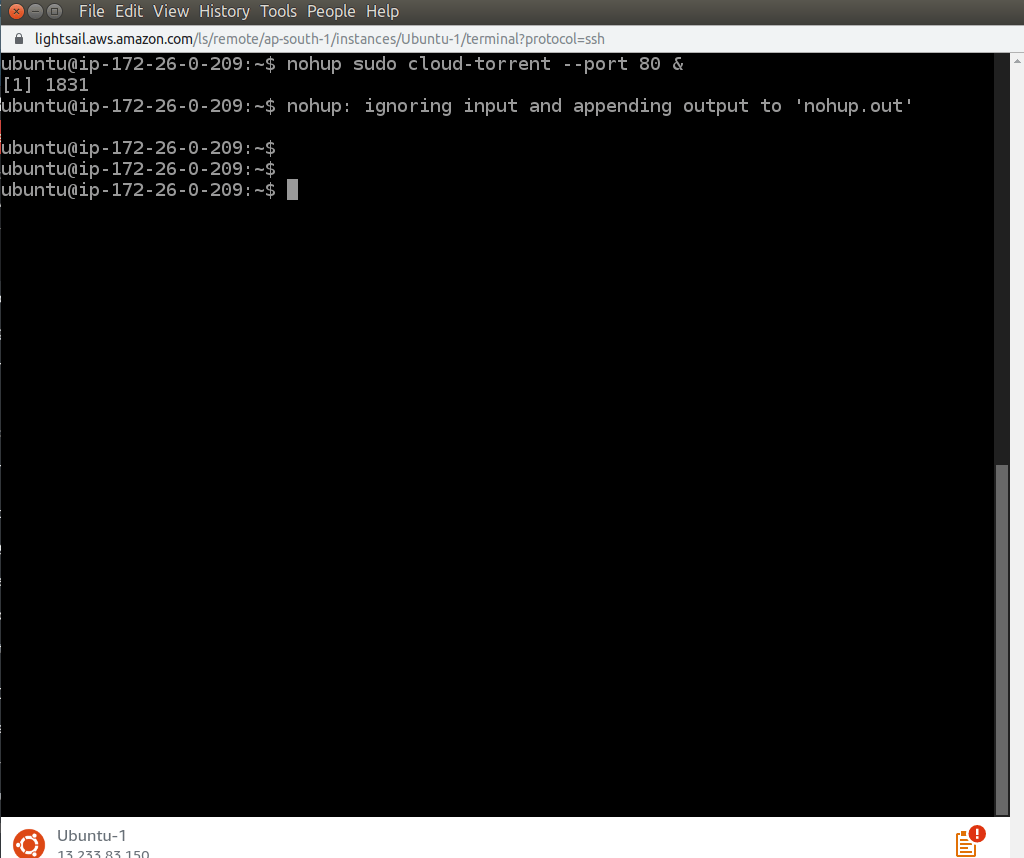
11. In previous window click on the title Ubuntu-1.
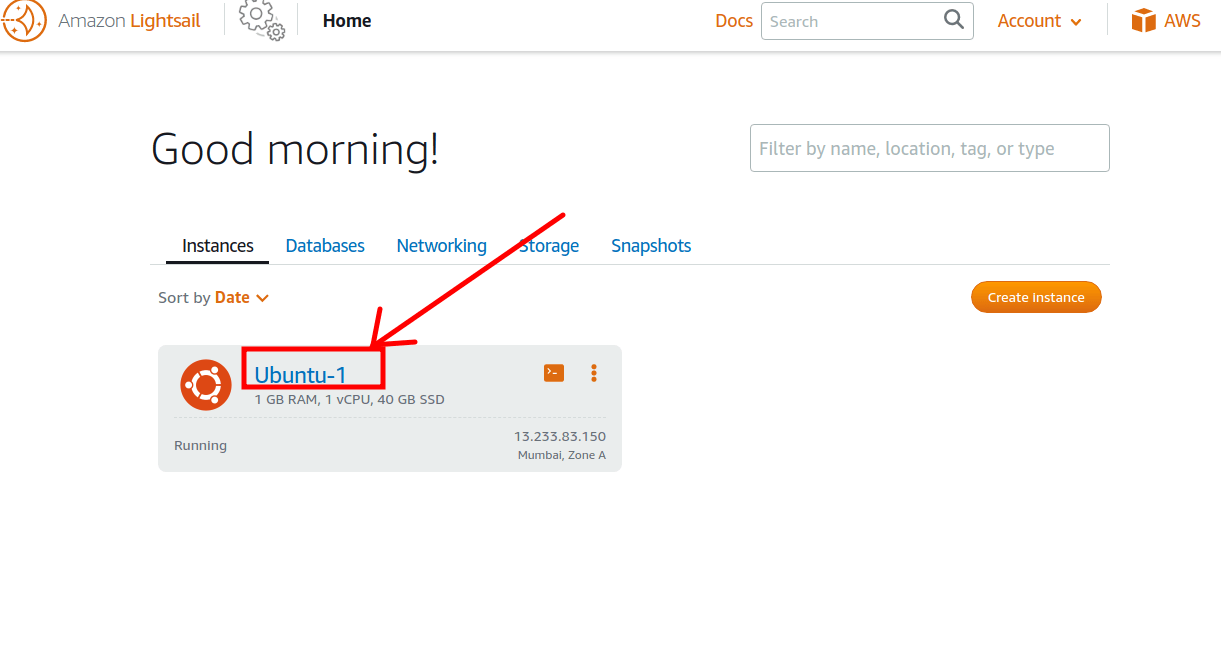
This will openup the details of this machine. Copy this public ip and open it in your browser.
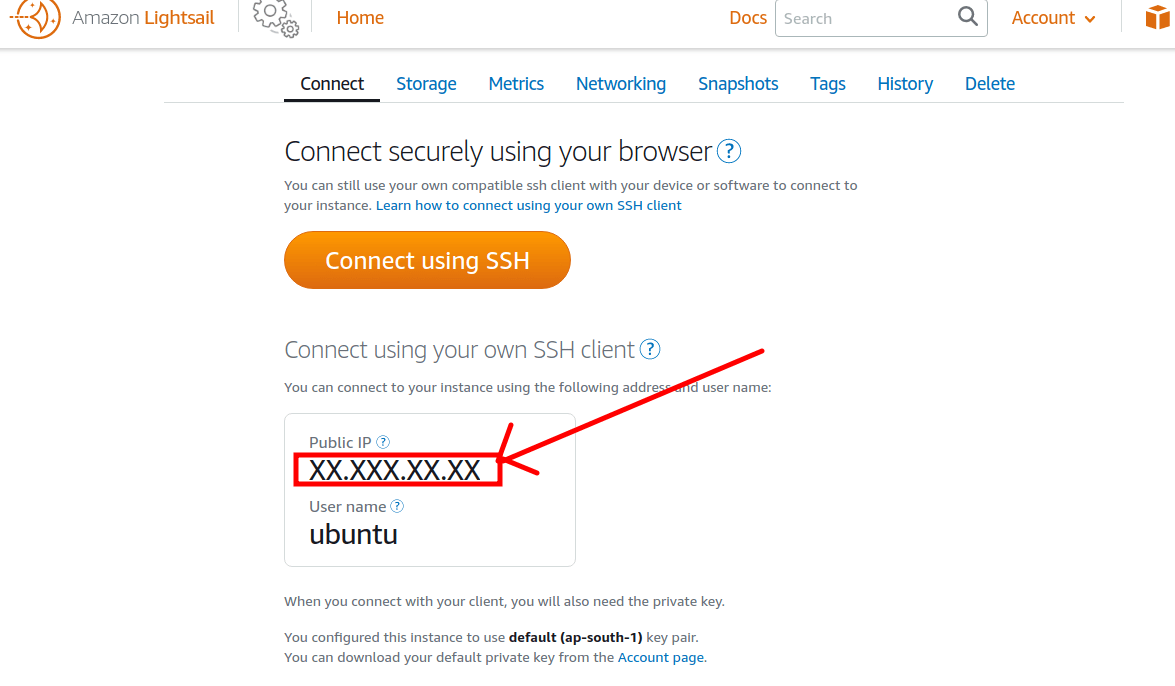
Your seedbox is ready.
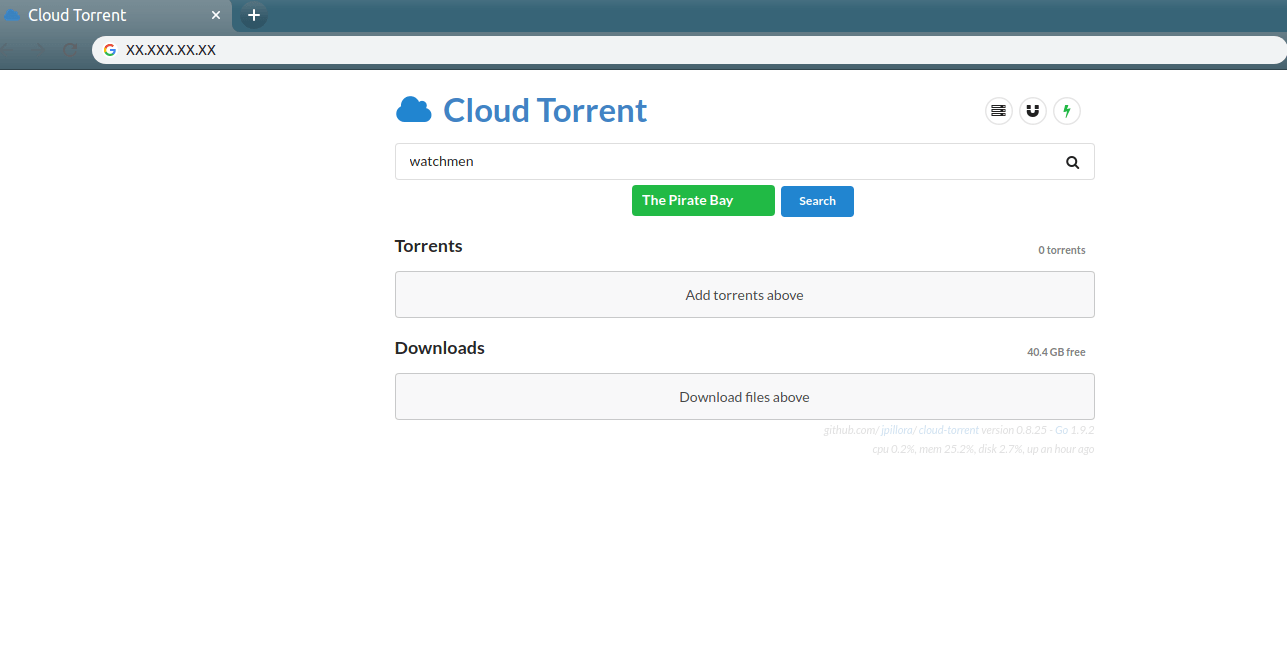
To delete the instance, first stop the machine, and then delete.
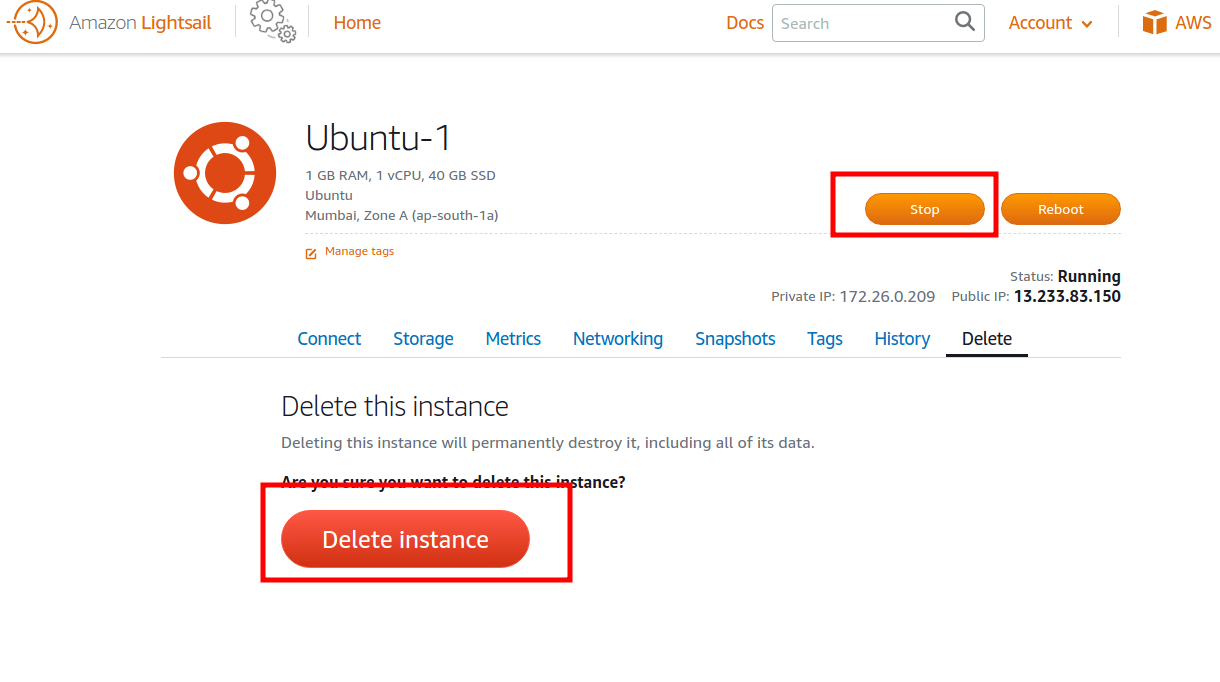
Here is the video of all steps